cuOnline+ Notices
The Payment Services Directive (PSD2) is a new law within the European Union which gives you greater control over your data, enhances transparency and will further protect your banking and purchases online.
Payment Services Directive (PSD2) came into effect on September 14th.
IMPORTANT INFORMATION:
From September 14th, the mobile number we hold on file for you will be used for your cuOnline+ account.
To ensure continued access to your cuOnline+ account and its services, please check that all the contact details on your cuOnline+ account are correct.
Follow the instructions below to verify your contact details:
- Login to your cuOnline+ account as normal
- Select “Personal Details” from the left hand side menu
- Click on “Update Details”
- Check / amend your mobile number
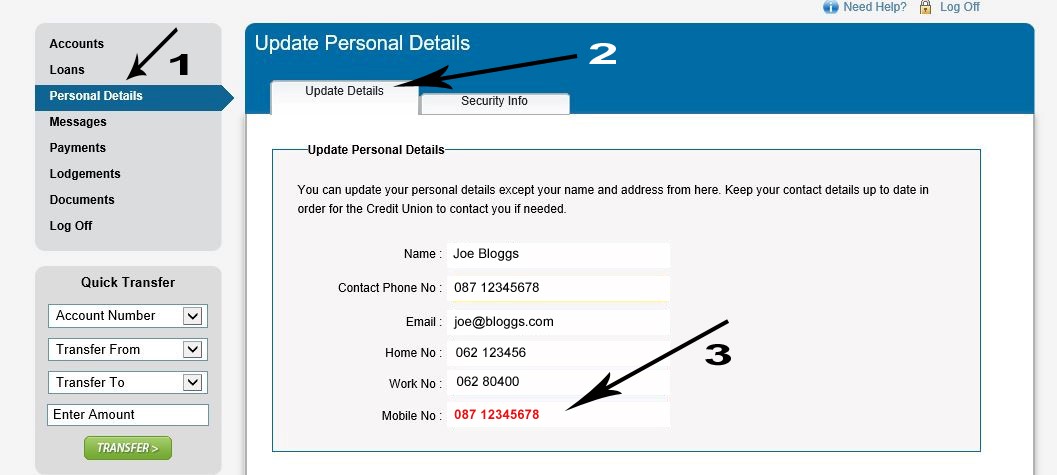
Due to PSD2, there will be some changes in how you log into and use your cuOnline+, and how you will set up/amend a payment.
See below for further information and instructions.

For Existing cuOnline+ Users: to access your account there is now an additional level of security that you must enter.
Please note that you will only need to enter your PIN once to activate the new security login.
Follow this new 3 step process:
- Enter username
- Enter password
- Click Generate OTP
- Enter Code
- Click ‘I approve this transaction’
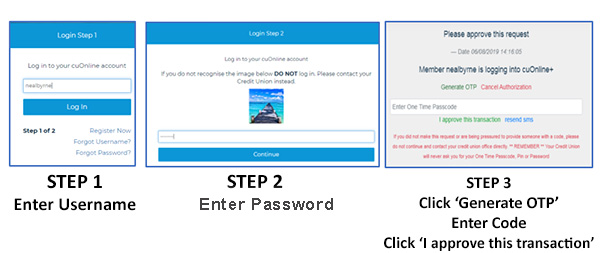

For the First-Time cuOnline+ User there is an additional one-time activation security step.
Follow the steps below:
- Enter username
- Click login
- Enter password
- Click continue
- Generate OTP – to do this Click Generate OTP – You will receive a secure SMS
- The code within the SMS must be entered at this point
- Click I approve this transaction
- Enter activation PIN
- Click submit

If you wish to set up a new payee within cuOnline+, you will need to ‘Generate OTP’
- Click on Payments option on left hand side
- Click on ‘Manage Payees’ button
- Navigate to ‘Set up a new payee’
- Click next
- Enter the new payees banking details
- Click next
- Enter your password
- Click confirm
- Generate the OTP
- Enter the code
- Click approve transaction to set up the new payee.
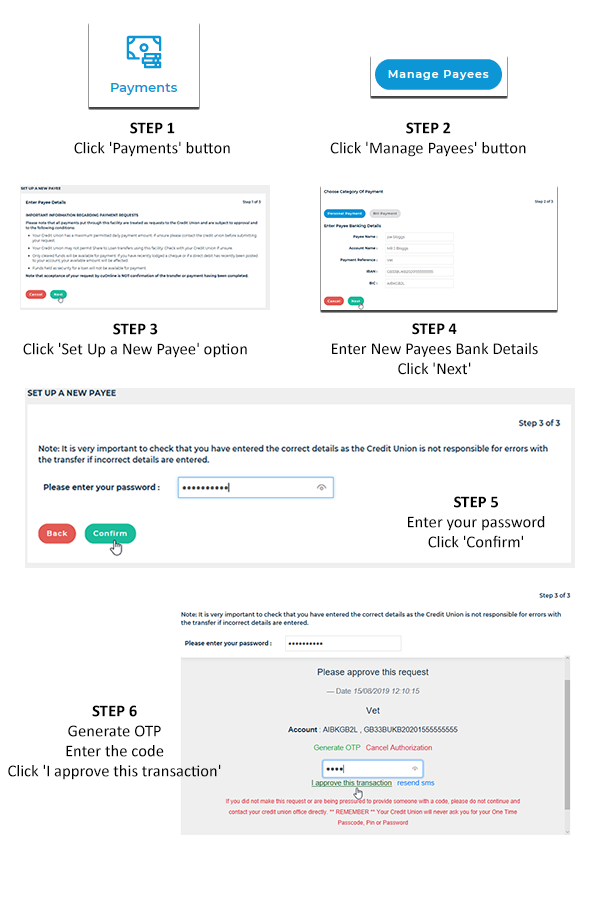

If you wish to add/amend a recurring payment within cuOnline+, you will need to ‘Generate OTP’
- Click on Payments option on left hand side
- Click on ‘My regular Payments’ button
- Make changes by clicking the edit icon
- Enter your changes
- Click on Generate One Time Passcode
- Enter Code
- Click submit
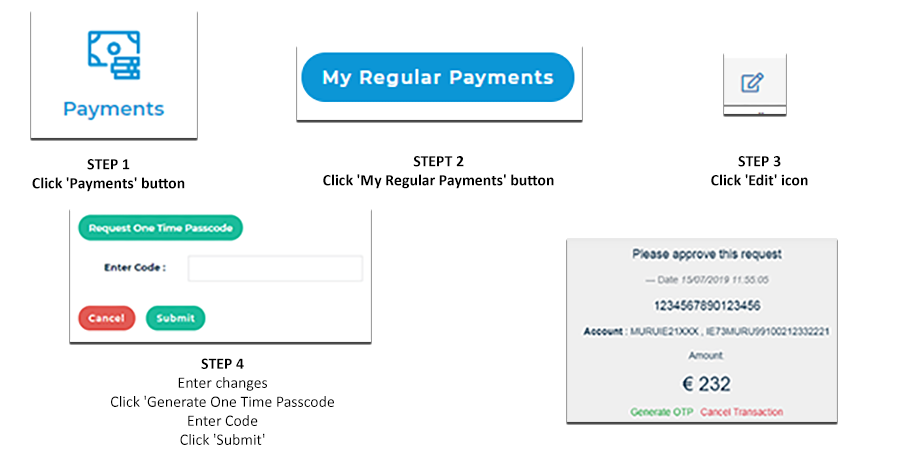
If you have any questions around PSD2, please contact your local office or email info@malahidecu.ie; one of our staff will be happy to help.
Important Information: Malahide Credit Union Limited will never call, email or text you asking for your account details or your cuOnline password. If you ever receive any unsolicited phone call, email, text message or pop up asking for any of these please report this to Malahide Credit Union Limited immediately.
Malahide Credit Union Limited is regulated by the Central Bank of Ireland.

